FileZilla Upload Website
FileZilla is an open-source FTP client, it is available on multiple platforms like Linux and Windows. This client also supports FTP over secured connections that are SFTP and FTPS. You can use this software to upload and manage your files on your webserver. When you wish to upload your website and the number of files is more or size of files are very large. Then you can use FTP upload because uploading a file of very large size through cPanel File Manager can cause an error in uploading.
Most of the cPanel accounts come with a system FTP account, through which you can access and manage all the files in your home directory. Passwords of system account for cPanel and FTP are the same in most cases.
To use the FileZilla FTP client, manage and upload the website, please follow these steps:
- Download and install FileZilla FTP client from the FileZilla website. The installation process of this software is the same as other software.
https://filezilla–project.org/download.php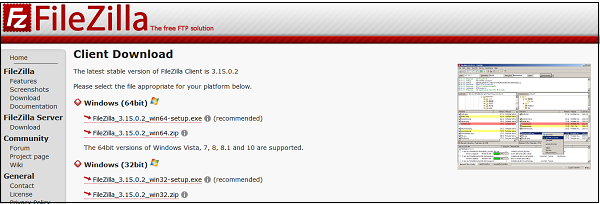
- After installing open your FileZilla FTP client. In the quick connect bar, you will find a text box to provide a hostname. Enter your FTP hostname, which can be the IP address of your server or ftp.<your_domain.com>.
- Enter the username and password for your FTP account.
- Enter the Port on which you want to connect to your FTP server. In most of the cases, it is 21, but if you leave this field empty then FileZilla will automatically find the appropriate port to connect.
- Click Quickconnect to connect to the FTP server.
- After a successful connection, you can move or copy files from the left-hand side pane (which are your local computer directories) to the Right-hand pane (which are your remote server directories and files). You can drag and drop files from the left to right pane or vice versa.
- You can view the status of your moving or copying in the pane, which is on the lower side of the interface.

